Hello Everybody! Today I will show you how to fix the HCTP 3d models by 80Las. In this tutorial we will use Brock Lesnar's second attire. OK, let's get started:
1. You have to download XNview.
2. Open Xnview and select all the textures you want to export as png. in this case go to "lesnar.hctp2" and select every texture by clicking on the first and "shift-clicking" on the last one. then go to "batch convert":
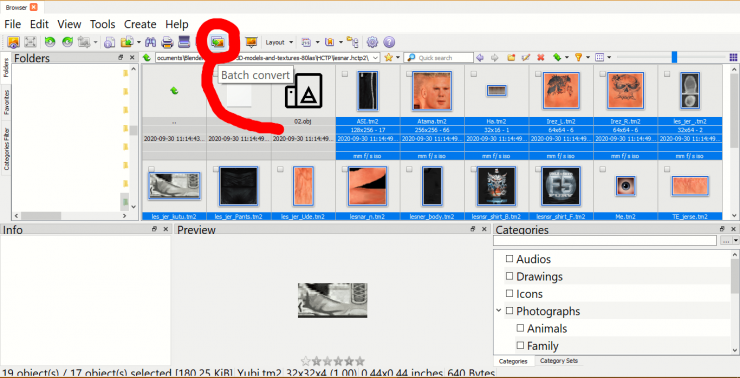
3. Delete everything next to the "filename" and just leave the two curly brackets. then open the drop-down next to "format" and select ".png"
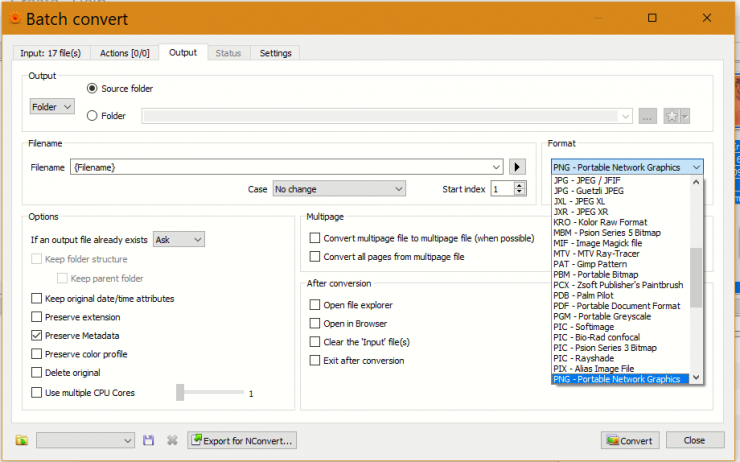
Then click Convert.
4. Import the "02".obj file into blender.
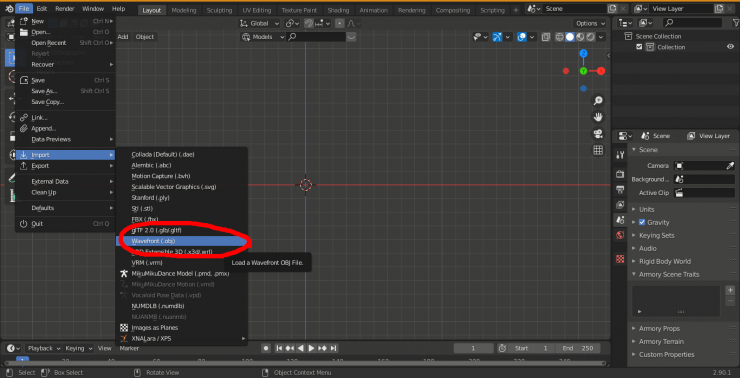
then, click on Brock and press "R", "Y", and then "180" this will rotate our character on the "Y" axis by 180°. Next Press "R" again but this time press "Z" then "180" this will one again rotate our character by 180° but this time on the "Z" axis.
5. Press the right button on your mouse/mousepad and select "shade smooth".
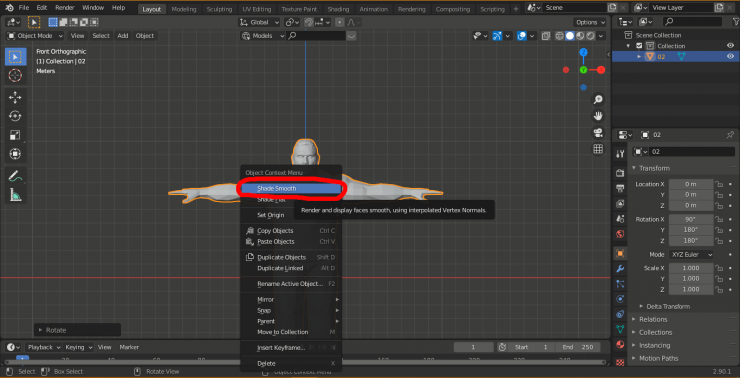
Next, press tab to go into edit mode and right click then select merge vertices -> By distance.
6. Go into the material view:

and now, Brock is pink, that means that Blender does not understand the material output. So drag out a new window from the corner of the viewport and select shader editor.

Next, go back in edit mode, and press "3" to go into Face selection mode and select one on the torso. go onto the little round checker pattern logo. Next, click "select".
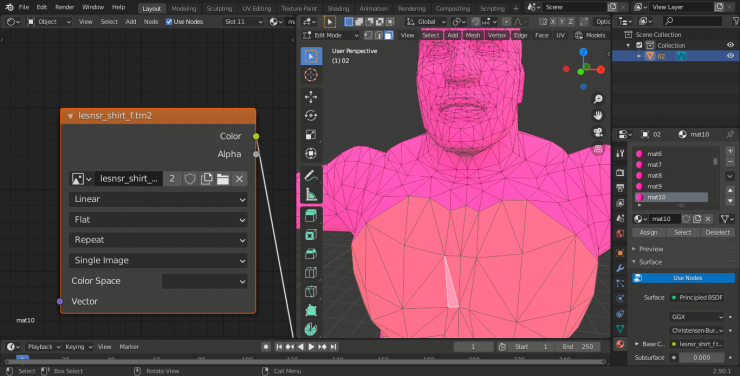
Click on another face of the body but this time, Shift-click. and if the texture name changes (the name next to the photo icon on the orange box) then, shift-click again on it and it will be un-selected. now go on the original one that you selected and do the same thing then press "select" again then shift click on another one, ect. until it is the same material (lesnr_shirt_f) and press the folder icon on the texture node (the orange box) and select the "lesnr_shirt_f.png"
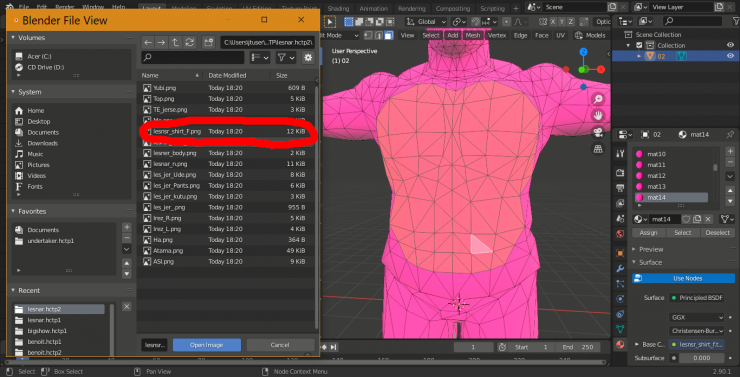
click on open image and you will realise that the logo is upside-down, so change the Shader Editor (your left screen) to the UV editor (a checkered square),
7. Press "A" to select everything, then press "R" to rotate and press "180" to rotate it by 180° then press "S" to scale and press "-" (minus) and "1" to flip it around. now look at Brock Lesnar, the logo is right side up.